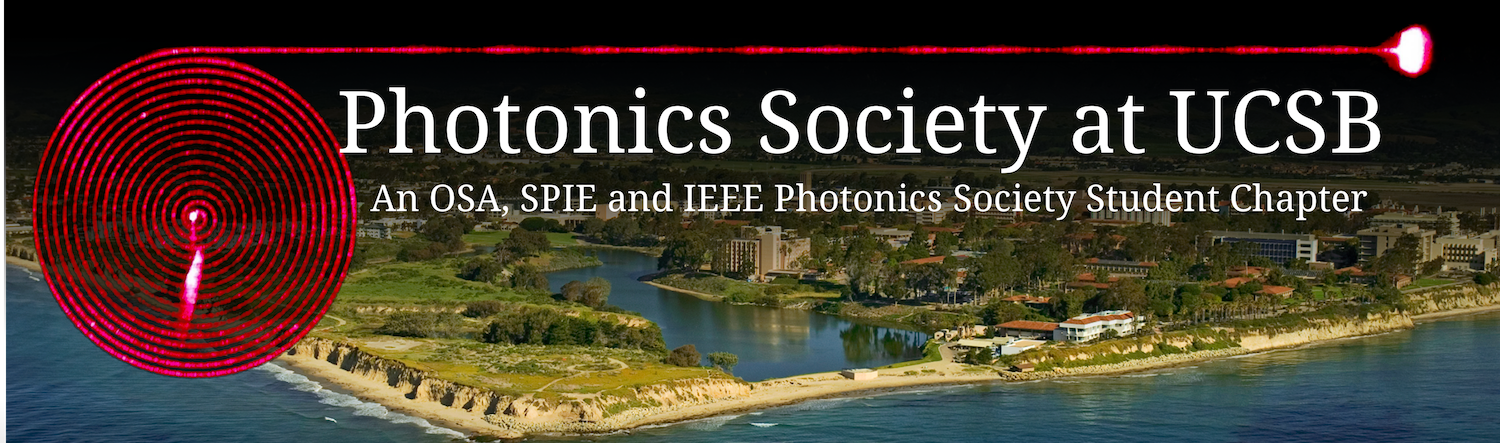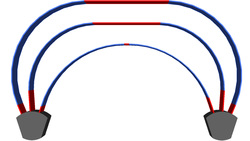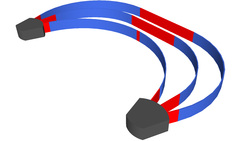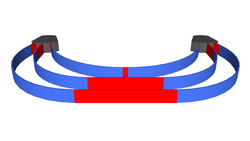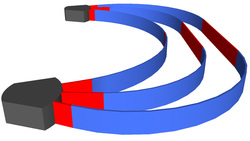Straight-Curved-Straight
Arrayed Waveguide Grating
Please Note
The Diagram below is interactive. Move your mouse over different parts to view information about them.
Please Note
The solution bellow is interactive. To download the program necessary to run it click here. Simply move the sliders or type a number into the selection boxes to alter the solution. However you will not be able to see you selection inside the selection boxes. Make sure to press enter after you type a number. If you can, try to avoid using Internet Explorer to view this page because other web browsers like Firefox and Chrome tend to work better.
Having Problems? |
Information
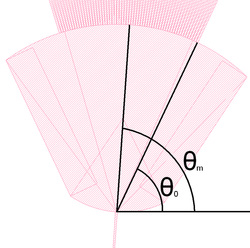 Click to enlarge
This is a solution of an Arrayed Waveguide Grating that has two sections that are vertical reflections of each other. Both sections have three segments: a straight line segment with length s1n, a curved section of radius rn, a straight line segment with length s2n, and angle θn measured from the the x-axis. Where n is the number of the section starting at 0 (0 being the first)
The sliders allow you to modify the solution. The r0, s10 and s20 sliders allow one to change the lengths of the starting sections. The θm slider changes the angle of the middle Arrayed Wave Guild with respect to the x-axis. The input boxes also allow you to modify the solution. The NOWG input changes the Number of waveguides. Additionally the Ra input changes the Rowland radius. The wa input changes the waveguide width at the free propagation region. Another input is labeled Δwa, this input box changes the space between waveguides. The ΔL input changes the difference in length between two consecutive waveguides devided by two. Finally the ΔY changes Space between arrayed waveguides at the join. This solution outputs the length of the line segments and the length of the radius as a function of the angle of that waveguide those segments are a part of. This information can be viewed most easily in its graph form. In the graph the blue dots represent the radii of the curved segments. The pink dots, on the other hand, represent the lengths of the S2 segments. However if you wish to see the exact lengths of each and every segment simply switch the Data selection to the appropriate tab. The S1 and S2 options reveal the lengths of the S1 and S2 segments respectively. The R option shows the radius of each curved section. |